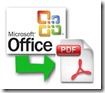Freebie Notes is a great little program for users who just want sticky notes with an alarm timer. Freebie Notes is a software alarm reminders of scheduled activities, this software as an alternative to your phone alarm. sometimes being too engrossed in the computer/netbook so oblivious to other activities. Alerts will appear on your screen. Can also be added to include the music when the alarm is active.
If the installation is complete, a small window will appear the bottom right corner, which is a dashboard freebie notes.
Setting Freebie Notes alarm :
Click on the icon (near a clock) to the left of the existing dashboard Freebie Notes, and freebie notes window will appear, as shown in the picture below.
This windows contains the main information about new or existing notes:
The text of a note is specified by the user and must not exceed 4000 characters. The first line of the text is the header and its color, font and alignment can vary from the rest of the text. By default, the header is centered, while the rest of the text is left-aligned.
Include Modification Date
If you select this checkbox, the note will have the date and time of its last modification on it.
General
This tab contains the following settings:
Use these options to quickly set the time for displaying the note. There are several modes:
The note will never be displayed. It will be stored in the database.
Now!
Such a note will be displayed from the moment it is created and till it is deleted.
Date & Time
The note will be displayed at the specified time on the selected date. If the date and time are earlier than the current ones, the note will be displayed with the "Late Note" sound.
Time
The note will appear every day at the specified time. If the current time is two or more seconds later than the specified time, the note will not be displayed this day.
Date
The note will be displayed on the selected date independently of the current time. If the date is earlier than the current one, the note will be displayed with the "Late Note" sound.
Every Startup
The note is displayed right after it is created and each time the program is started.
Weekly, Set Time
In this mode, the note will be displayed in the selected months, on the selected days of the week and at the specified time.
Weekly, No Set Time
In this mode, the note will be displayed in the selected months and on the selected days of the week.
If the "Weekly, Set Time" and "Weekly, No Set Time" modes are selected, the program monitors if the specified settings are correct. If they are not correct, you will see the message "Incorrect (this sticker will never be shown)". In this case, the sticker will be saved in the database but will never be displayed. The message "Correct" informs you that the data are entered correctly and the sticker will be shown according to the specified parameters.
On Top
If you select his checkbox (it is selected by default), the note will be displayed on top of other windows.
VIP
If you select this checkbox, the note will start "blinking" by changing its color every second and will be accompanied with a sound after it appears and until you close it.
Position
This window is a scaled-down copy of the desktop where you can specify the position of the note. To do it, move the mouse pointer over the note and drag it to the necessary position.
Size (Screen Scale)
A note can be of any size, but less than your desktop. To specify a custom size, you should enter the necessary values into the width and height fields.
Color scheme
A scheme consists of three components:
background color
header color
text color
You can use the drop-down list to choose between ready-made color schemes. You can also set custom colors by clicking the colored rectangle next to the background, header or text label and selecting the necessary color in the color selection dialog box.
Multimedia
This tab contains the following settings:
Play Sound With Alarm
If you select this checkbox, the note will be accompanied with a sound (standard sound schemes are supplied with the program). To select a custom sound, enter the name of the sound file and the path to it or use the "Browse" button. You can use the "Test" button to test the selected sound.
Download Freebie Notes
********
If the installation is complete, a small window will appear the bottom right corner, which is a dashboard freebie notes.
Setting Freebie Notes alarm :
Click on the icon (near a clock) to the left of the existing dashboard Freebie Notes, and freebie notes window will appear, as shown in the picture below.
This windows contains the main information about new or existing notes:
- text
- last modification date
- date, time and frequency of displaying
- status (On Top and/or VIP)
- position on the desktop
- text and background color
- sound scheme
The text of a note is specified by the user and must not exceed 4000 characters. The first line of the text is the header and its color, font and alignment can vary from the rest of the text. By default, the header is centered, while the rest of the text is left-aligned.
Include Modification Date
If you select this checkbox, the note will have the date and time of its last modification on it.
General
This tab contains the following settings:
Use these options to quickly set the time for displaying the note. There are several modes:
- Don't Show
- Now!
- Date & Time
- Time
- Date
- Every Startup
- Weekly, Set Time
- Weekly, No Set Time
The note will never be displayed. It will be stored in the database.
Now!
Such a note will be displayed from the moment it is created and till it is deleted.
Date & Time
The note will be displayed at the specified time on the selected date. If the date and time are earlier than the current ones, the note will be displayed with the "Late Note" sound.
Time
The note will appear every day at the specified time. If the current time is two or more seconds later than the specified time, the note will not be displayed this day.
Date
The note will be displayed on the selected date independently of the current time. If the date is earlier than the current one, the note will be displayed with the "Late Note" sound.
Every Startup
The note is displayed right after it is created and each time the program is started.
Weekly, Set Time
In this mode, the note will be displayed in the selected months, on the selected days of the week and at the specified time.
Weekly, No Set Time
In this mode, the note will be displayed in the selected months and on the selected days of the week.
If the "Weekly, Set Time" and "Weekly, No Set Time" modes are selected, the program monitors if the specified settings are correct. If they are not correct, you will see the message "Incorrect (this sticker will never be shown)". In this case, the sticker will be saved in the database but will never be displayed. The message "Correct" informs you that the data are entered correctly and the sticker will be shown according to the specified parameters.
On Top
If you select his checkbox (it is selected by default), the note will be displayed on top of other windows.
VIP
If you select this checkbox, the note will start "blinking" by changing its color every second and will be accompanied with a sound after it appears and until you close it.
Position
This window is a scaled-down copy of the desktop where you can specify the position of the note. To do it, move the mouse pointer over the note and drag it to the necessary position.
Size (Screen Scale)
A note can be of any size, but less than your desktop. To specify a custom size, you should enter the necessary values into the width and height fields.
Color scheme
A scheme consists of three components:
background color
header color
text color
You can use the drop-down list to choose between ready-made color schemes. You can also set custom colors by clicking the colored rectangle next to the background, header or text label and selecting the necessary color in the color selection dialog box.
Multimedia
This tab contains the following settings:
Play Sound With Alarm
If you select this checkbox, the note will be accompanied with a sound (standard sound schemes are supplied with the program). To select a custom sound, enter the name of the sound file and the path to it or use the "Browse" button. You can use the "Test" button to test the selected sound.
Download Freebie Notes
********